To create a new Page in Zodiac follow the steps below:
Step 1 - In Dashboard, navigate to Pages > Add New. You will be directed to a page where you can add details on the page.
Step 2 - Add the Title of the page.
Step 3 - Add content – we recommend you to create page content using Visual Composer or by modifying demo content.
Step 4 - Choose page attributes.
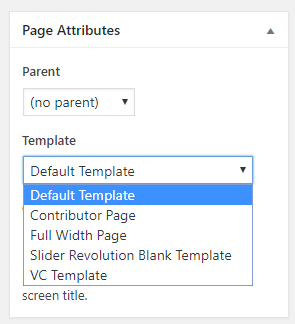
Parent – If you want to create this page as a subpage.
Template – You can choose one of defined page templates.
- Default Template - This template will show a spacing between the Header and the main content.
- Contributor Page
- Full Width Page - Template for a full width page.
- Slider Revolution Blank Template
- VC Template - No spacing between the header and the content. Spaces can be customized in VC Elements Design Options tab.
Order – The order of the page.
Step 5 - After adding all the contents of the page, click on the Publish button.
When using Visual Composer to add content, you have 2 Editor options, the Backend Editor and Frontend Editor.

|
| Backend Editor |
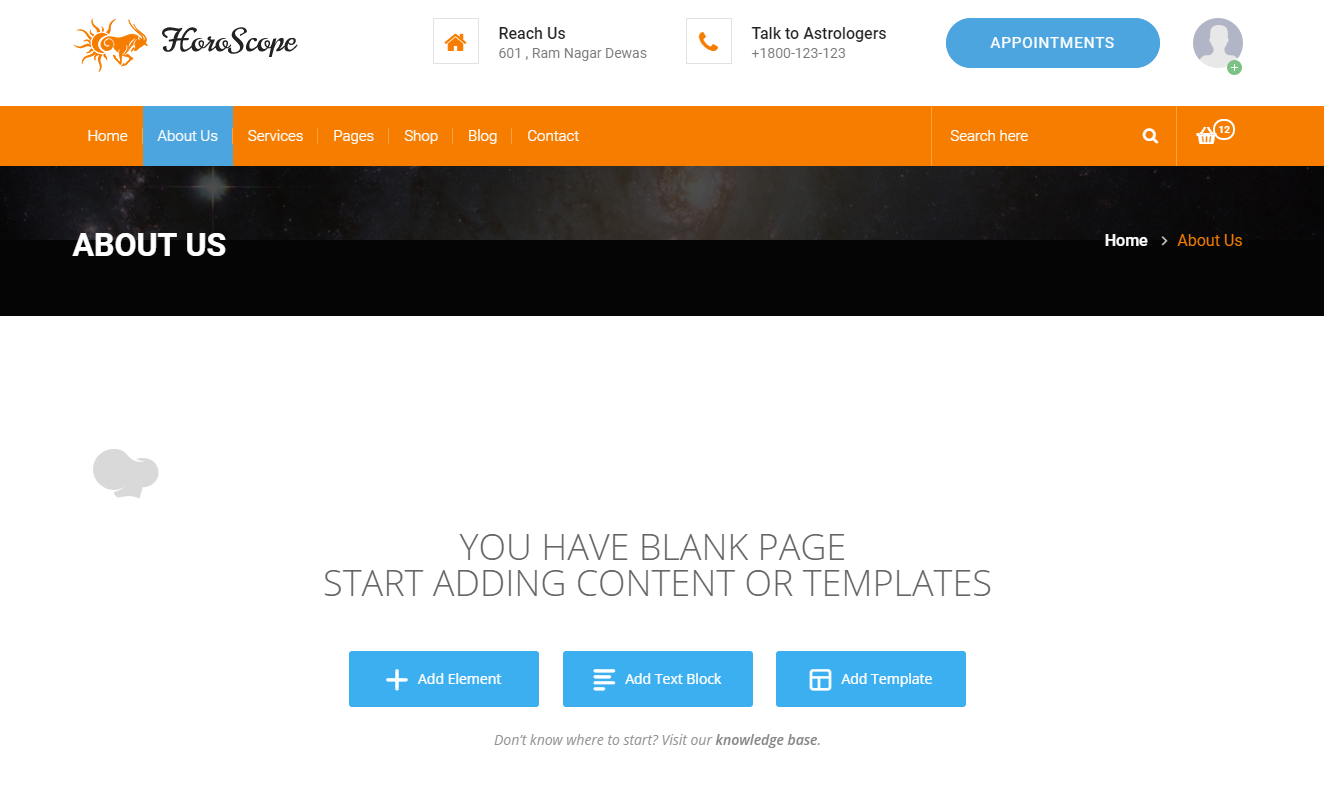
|
| Frontend Editor |
In adding contents to the page, there are many options to choose from.
Some of the options are:
Elements - You will be able to choose elements that are needed and used on the page.
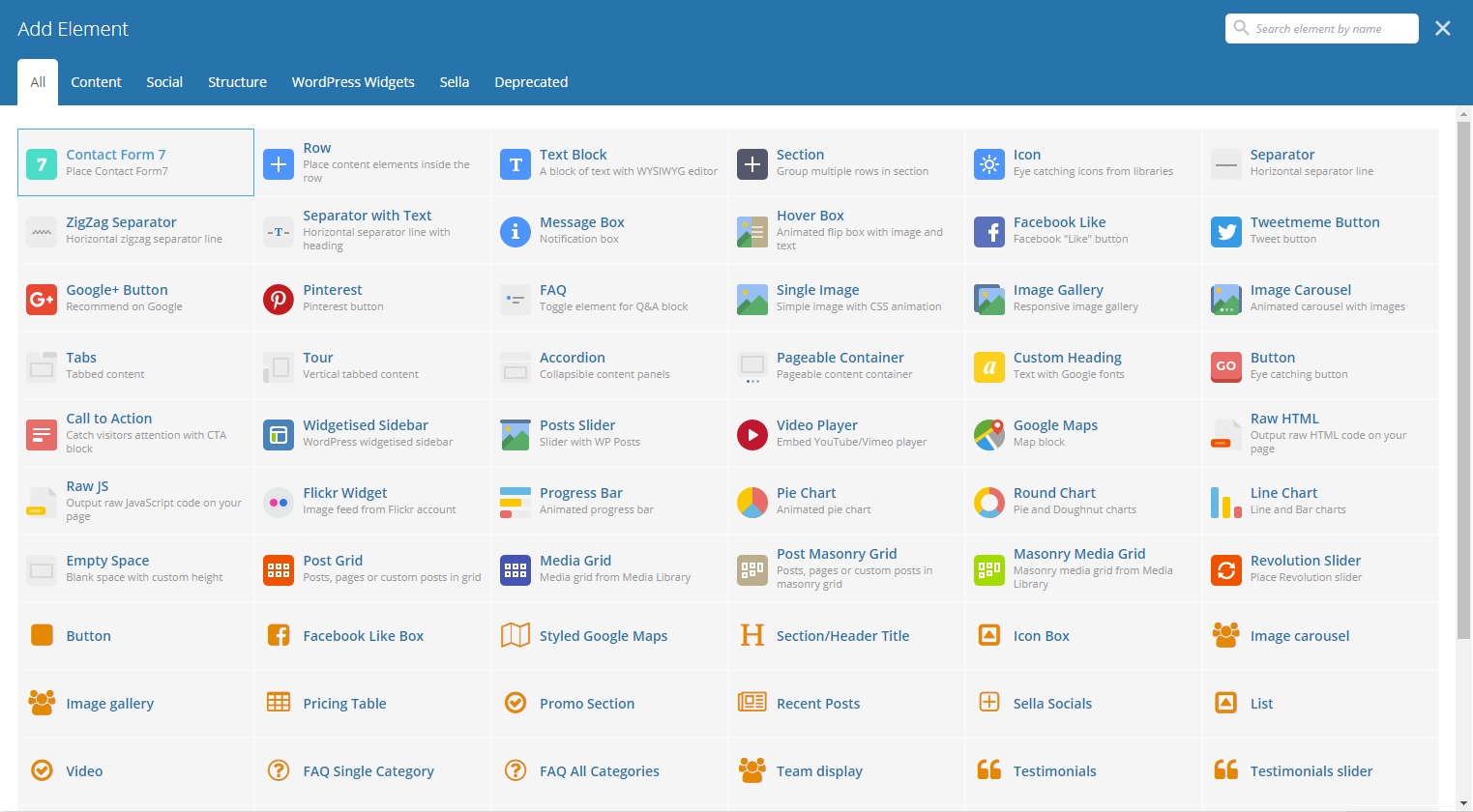
Text Block – This is where you add Text to the page.
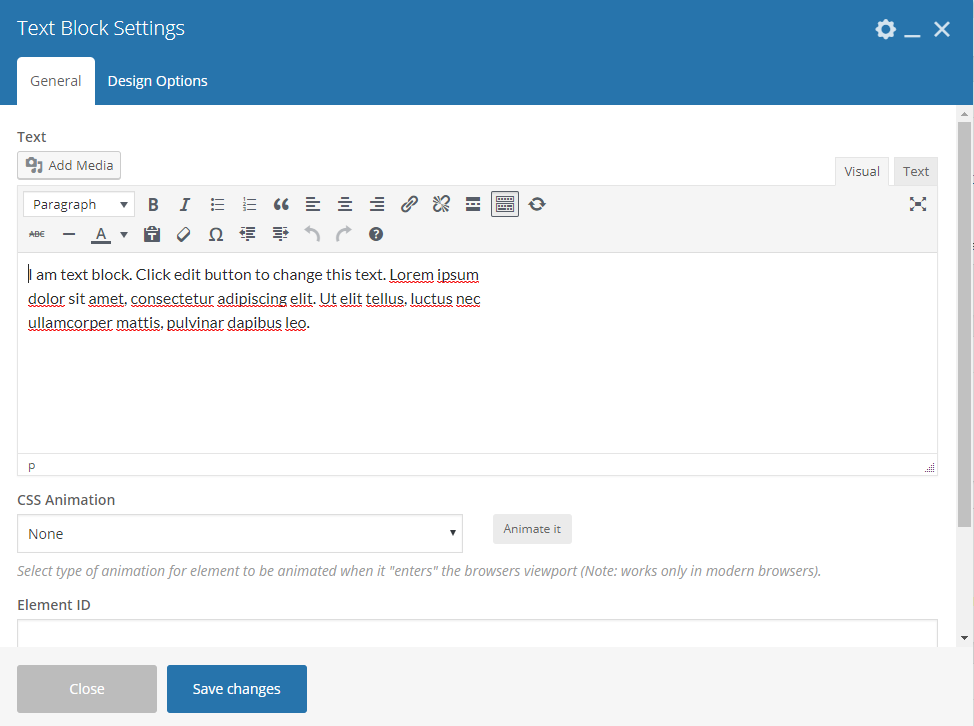
Row – An area where you can add elements.
