With Zodiac comes many custom shortcodes for (Visual Composer) VC that are used to show content created in Zodiac.
Below you will find short information about this Visual Composer elements:
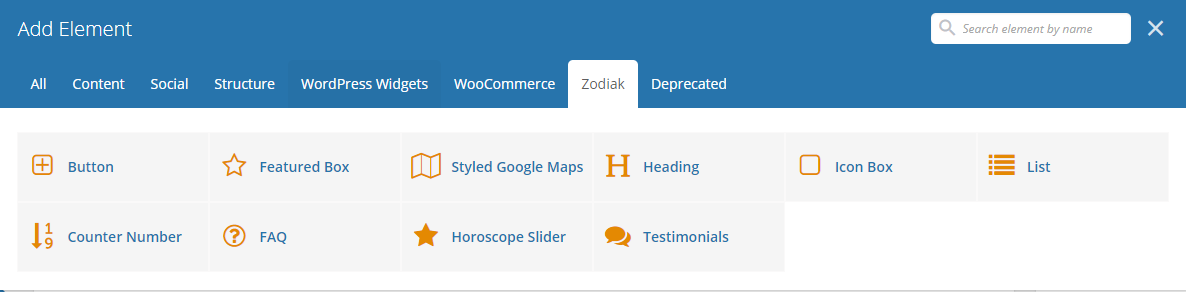
|
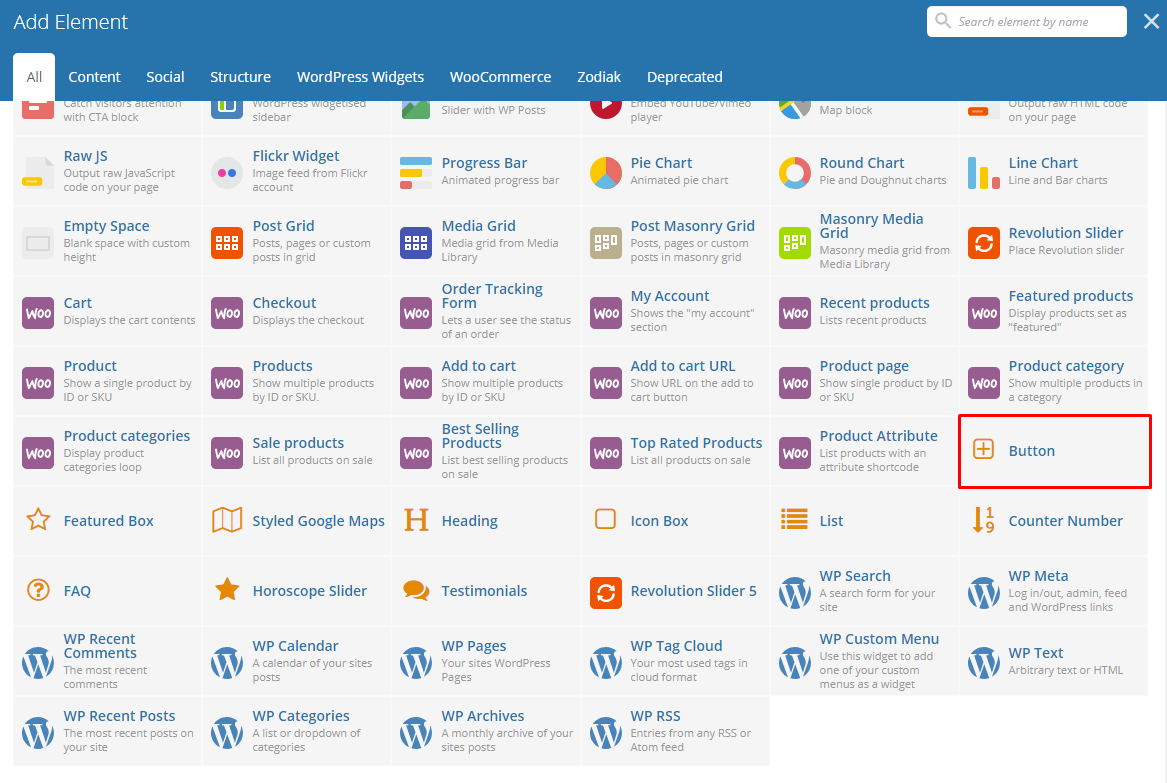
|
This theme comes with VC element that give you the option to create buttons that can be used in the theme.
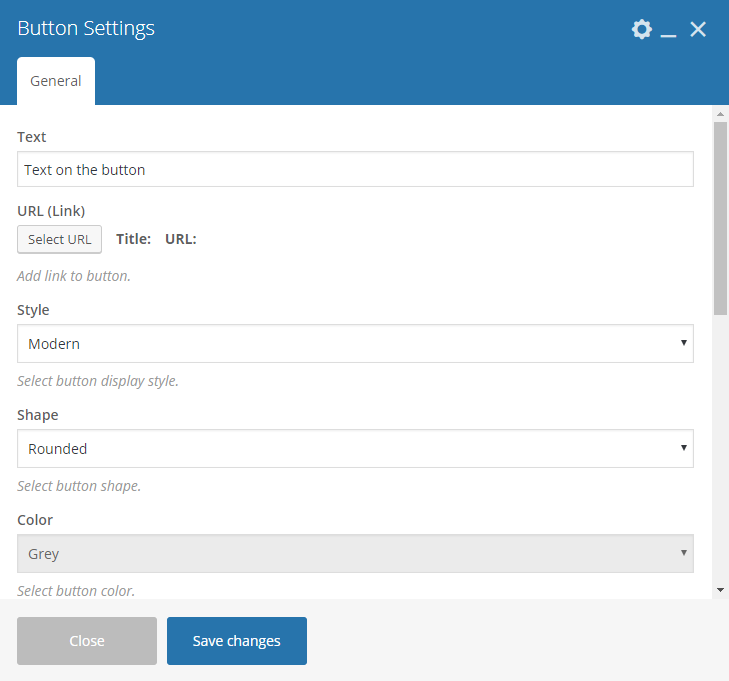
|
-General Tab-
Text - The label of the button.
URL - URL link for the button.
Style - Type of button showing.
Color - Color of the button.
Size - Size of the button.
Alignment - Where the button is located.
Add Icon? - Option to add an icon in the button. If Add icon is Yes:
- Icon Alignment - Alignment for the Icon.
- Icon library - Where the icon you want to use is located in.
- Icon - Add the icon you would like to use.
CSS Animation - Shape of the button.
Element ID - Color of the text label.
Extra class name - Option to be able to open the link on a new tab.
Advanced on click action
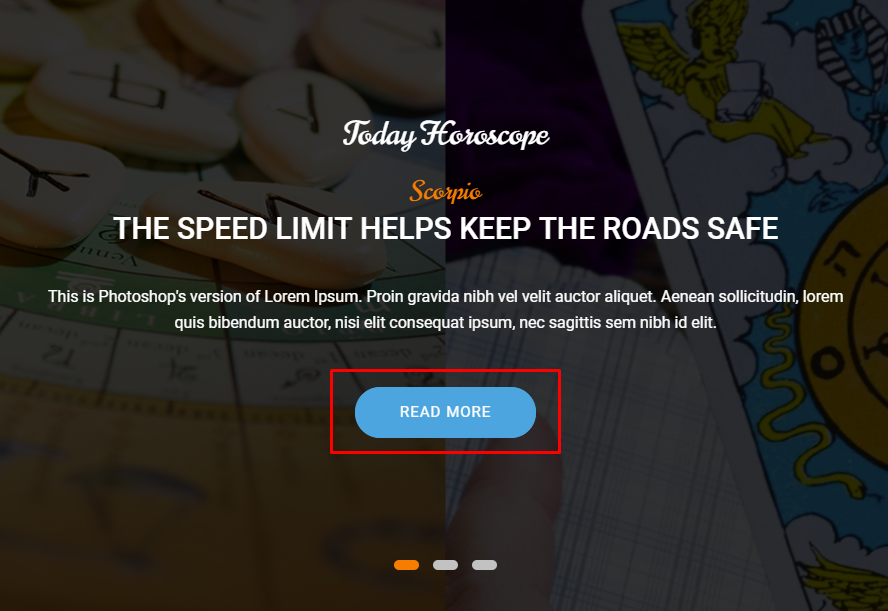
|
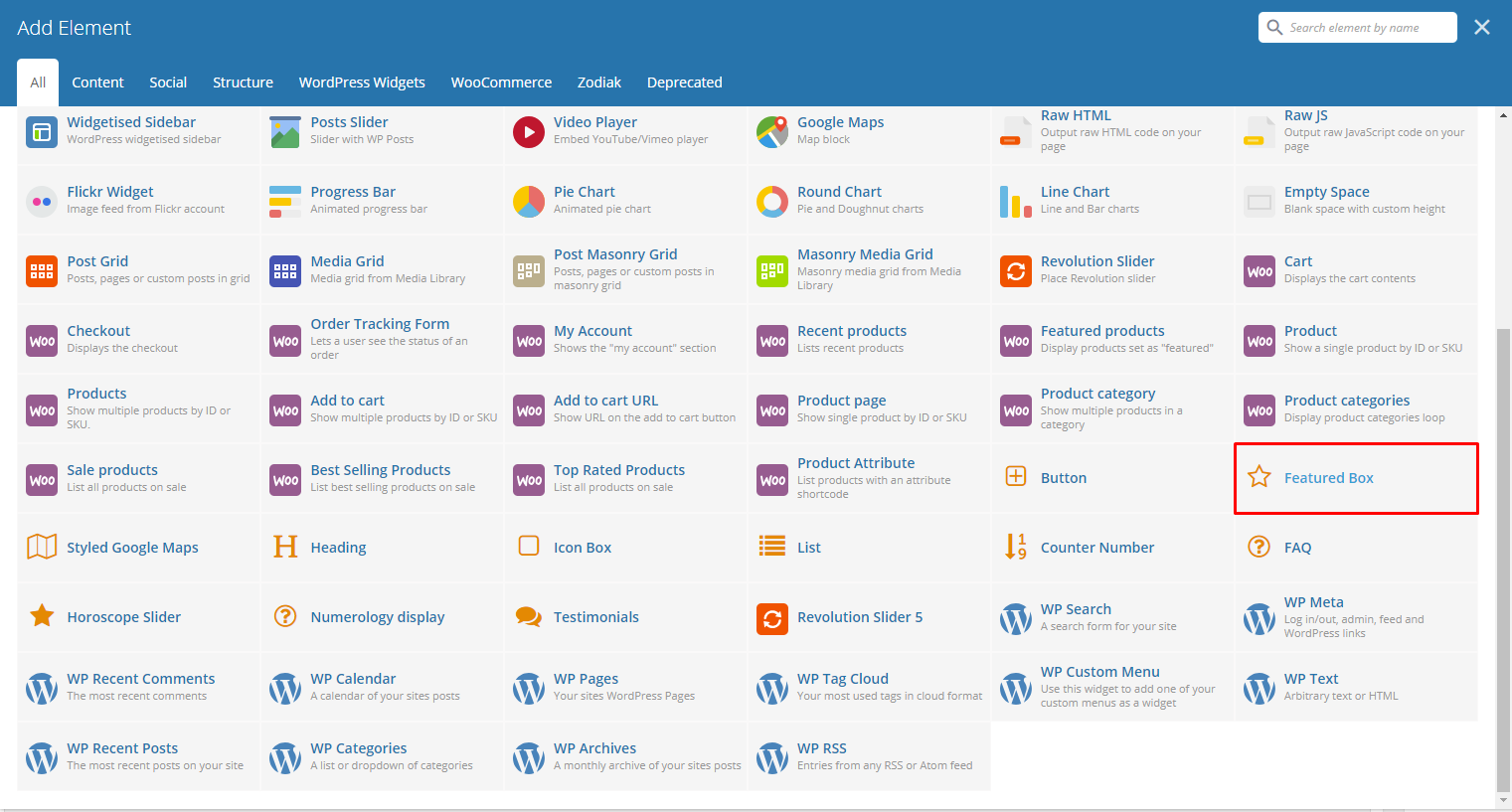
|
This shortcode will let you add an Icon with text below.
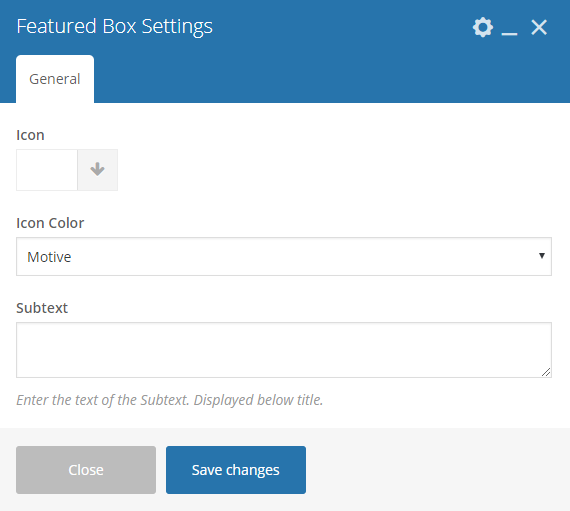
|
-General Tab-
- Icon - Options for the icon shown in the icon box.
- Icon color - Color of the icon image.
- Subtext - Text below the icon.
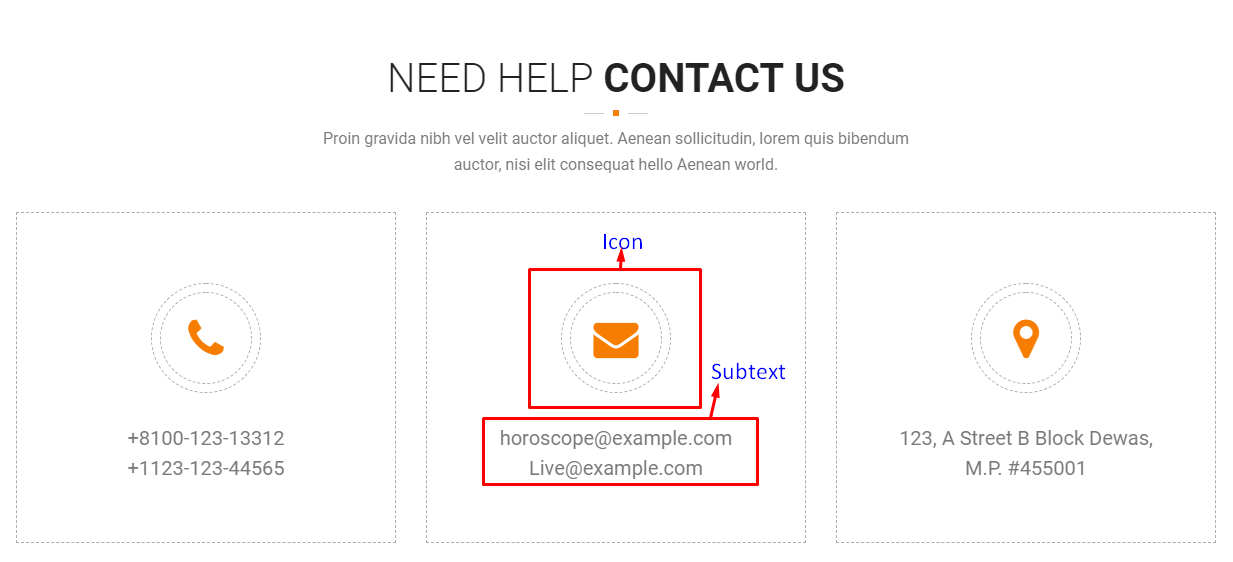
|
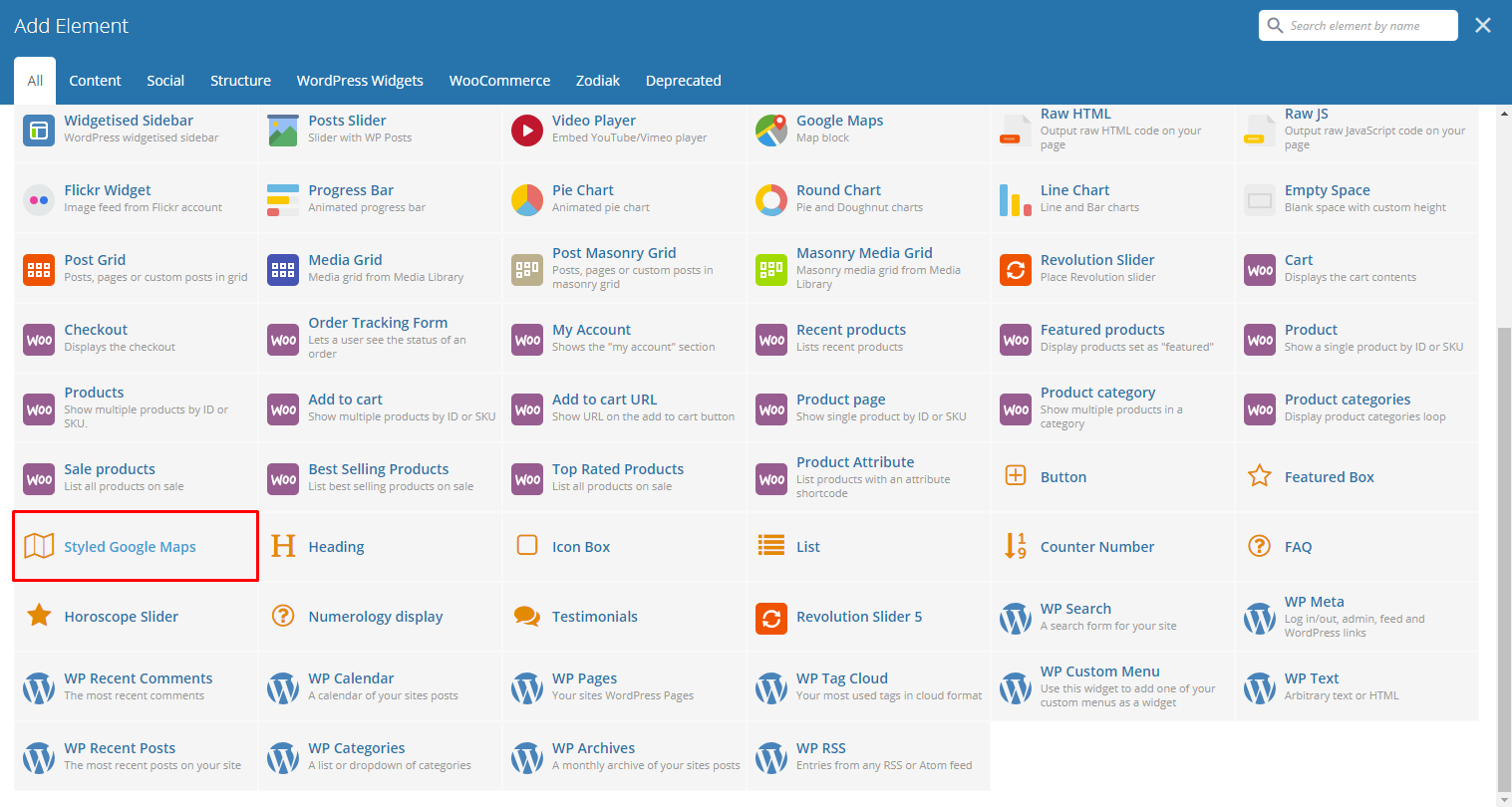
|
Lets you add a styled google map on a page. You will be able to customize this map in the Styled Google Maps Settings.
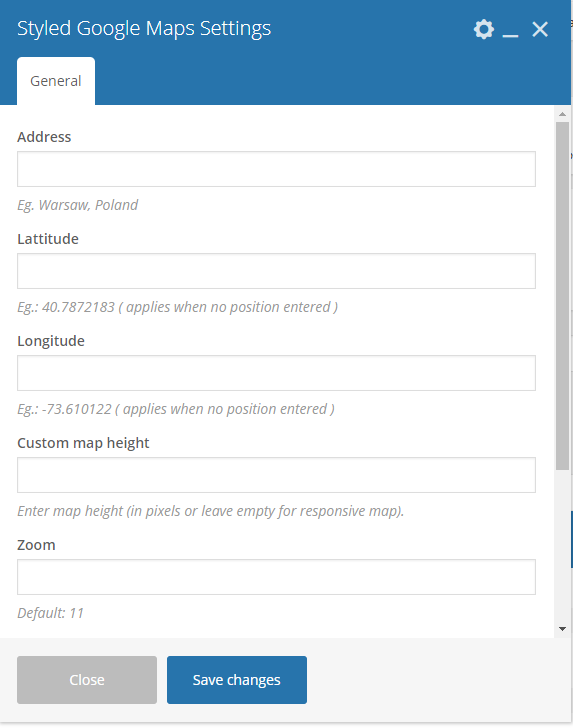
|
-General Tab-
- Address - Set an address for the map.
- Latitude - Option to add a latitude of the address.
- Longitude - Option to add a longitude of the address.
- Custom map height - Height of the map.
- Zoom - Zoom percentage of the map.
- Map marker - Option to add a custom map marker.
- Map style code - Paste “JavaScript Style Array” here, you can find and create it on: snazzymaps.com
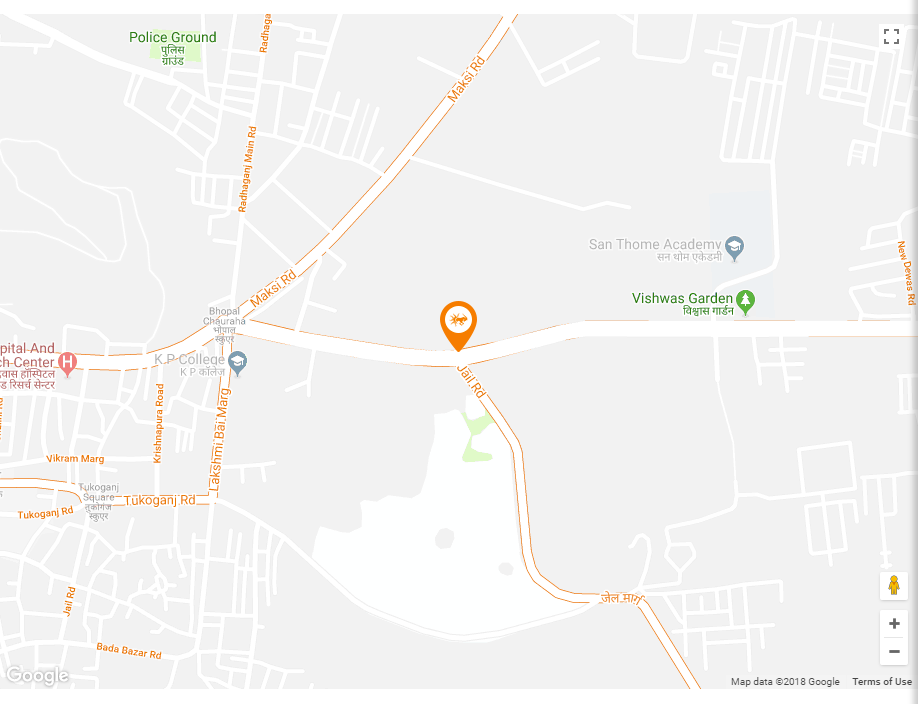
|
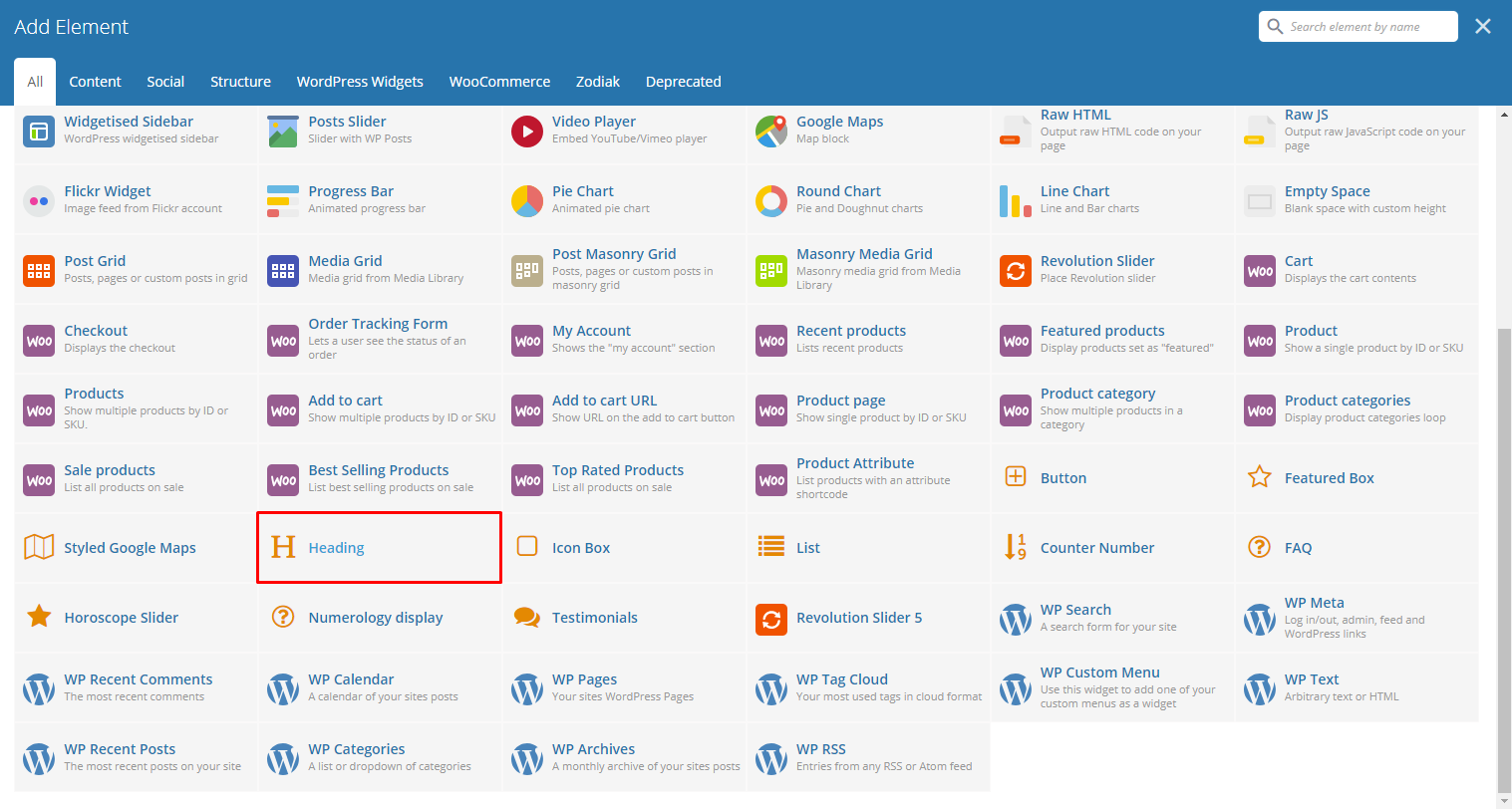
|
This theme comes with VC element that give you the option to create a header title that can be used in the theme.
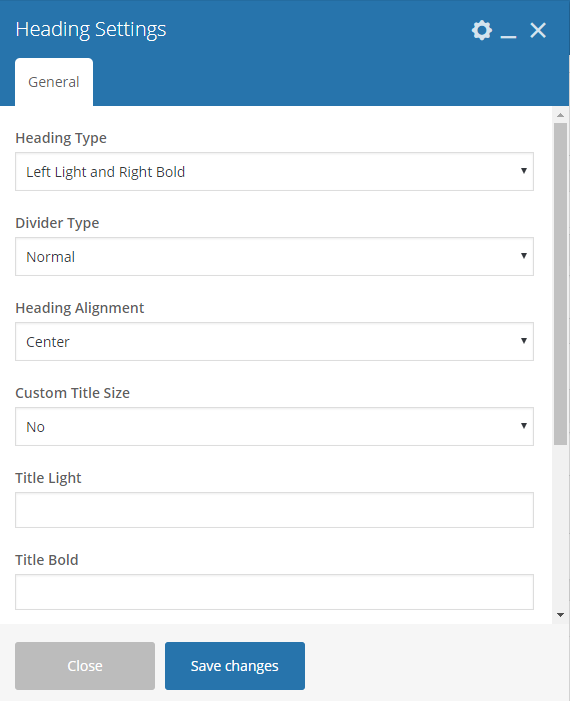
|
-General Tab-
- Heading Type - The look of how the title would look like.
- Divider Type - The type of divider.
- Heading Alignment - Alignment of the heading.
- Custom Title Size - Size of the text in the header.
- Title Light - Text with white text color.
- Title Bold - Text with the custom color and is bold.
- Title Color - The color of the title bold’s font.
- Header Subtitle - What is written as the subtitle of the title.
- Subtitle Color - The color of the subtitle’s font.
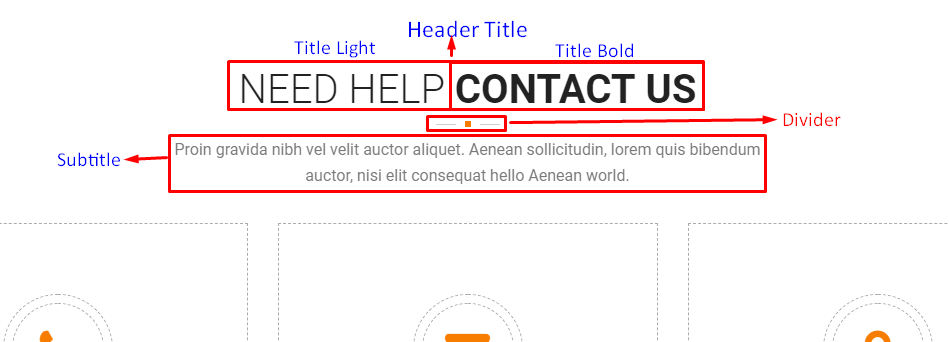
|
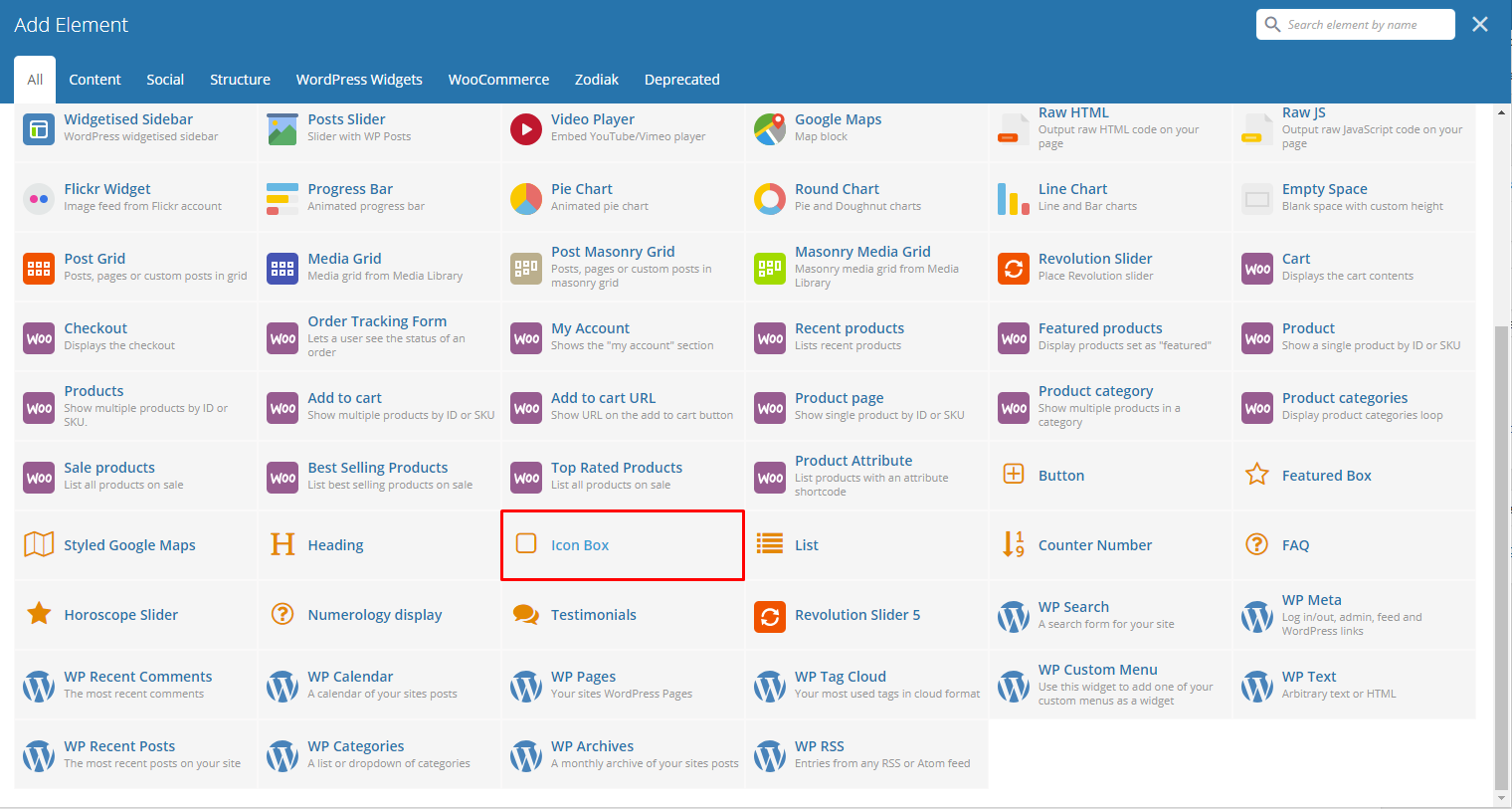
|
This element lets you add an icon box with many option on how it would look like on a page. You will be able to customize this icon box in the Icon Box Settings.
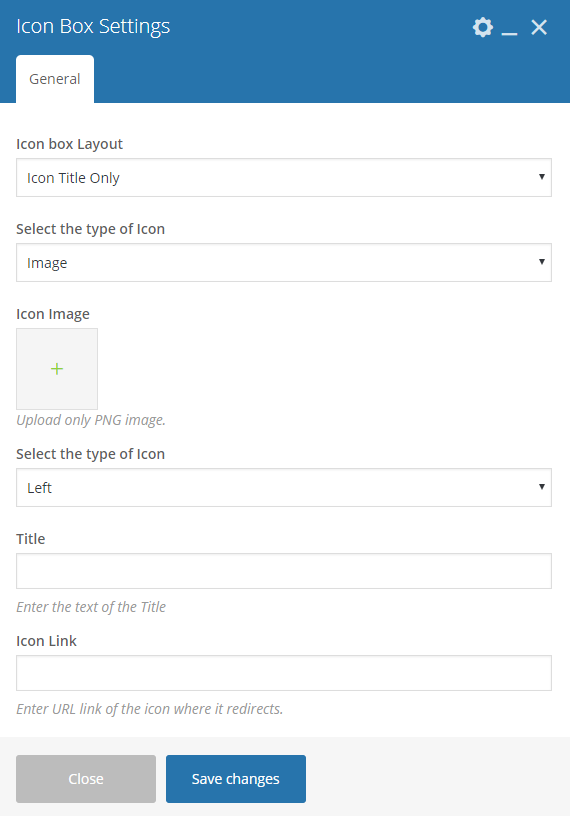
|
-General Tab-
Icon box Layout - Options on how the icon box would look.
Icon Title Only
Display Icon or Image
Select the type of Icon - Option to add an icon or image in the info box.
Image
- Icon Image - Choose an image to show.
- Select the type of Icon - Select the Icon’s alignment.
- Title - Title shown in the button in the icon box.
- Icon Link - Link for the icon.
Icon
- Select the type of Icon - Select the Icon’s alignment.
- Icon - Title of the Icon Box.
- Title - Title shown in the button in the icon box.
- Icon Link - Link for the icon.
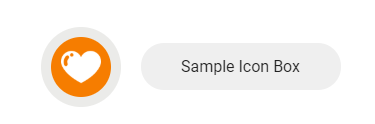
Icon With Subtext
Image
- Icon Image - Title of the Icon Box.
- Select the type of Icon - Select the Icon’s alignment.
- Title - Title shown in the button in the icon box.
- Icon Link - Link for the icon.
Icon
- Select the type of Icon - Color scheme of the icon.
- Icon - Title of the Icon Box.
- Title - Title shown in the button in the icon box.
- Icon Link - Link for the icon.
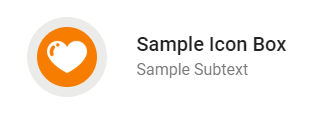
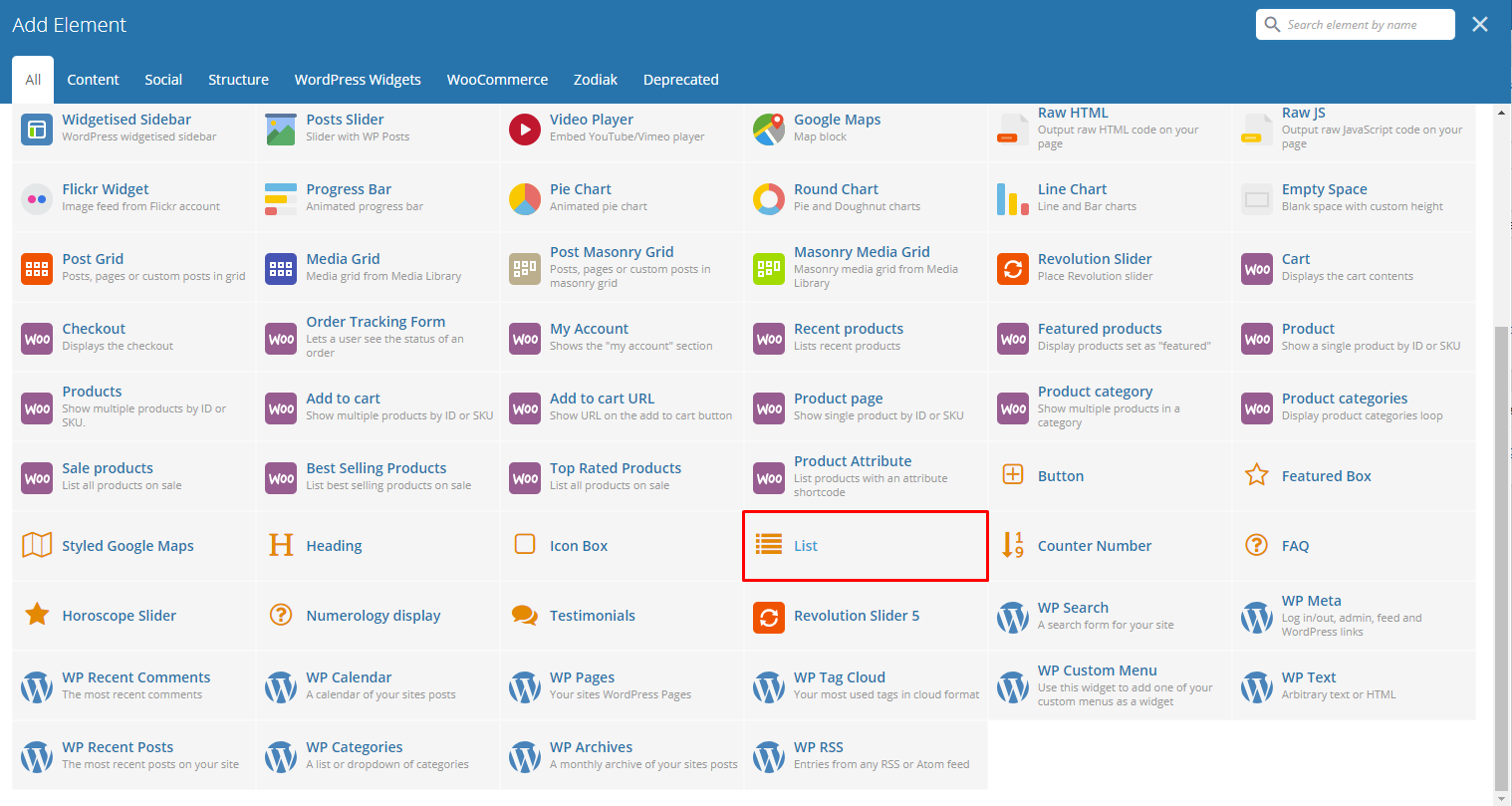
|
This element will let you add a list of items with icon.
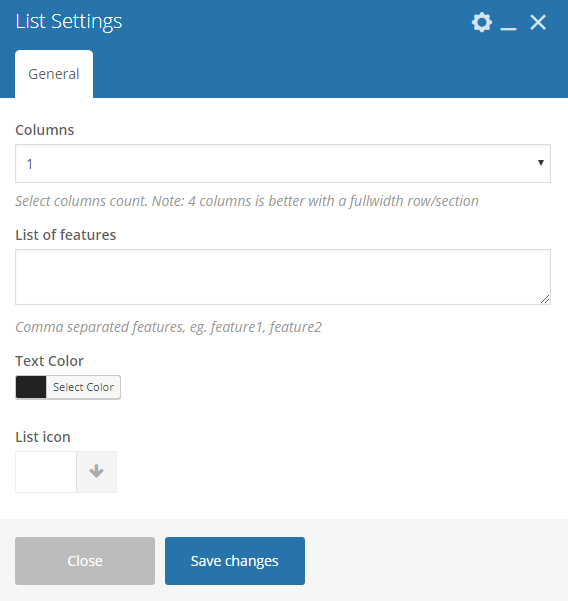
|
- Column - Number of Column in the list.
- List of features - List of features in the list, separated by a comma per features.
- Text Color - Text color of the text in the list.
- List icon - Choose an icon to use beside the text.
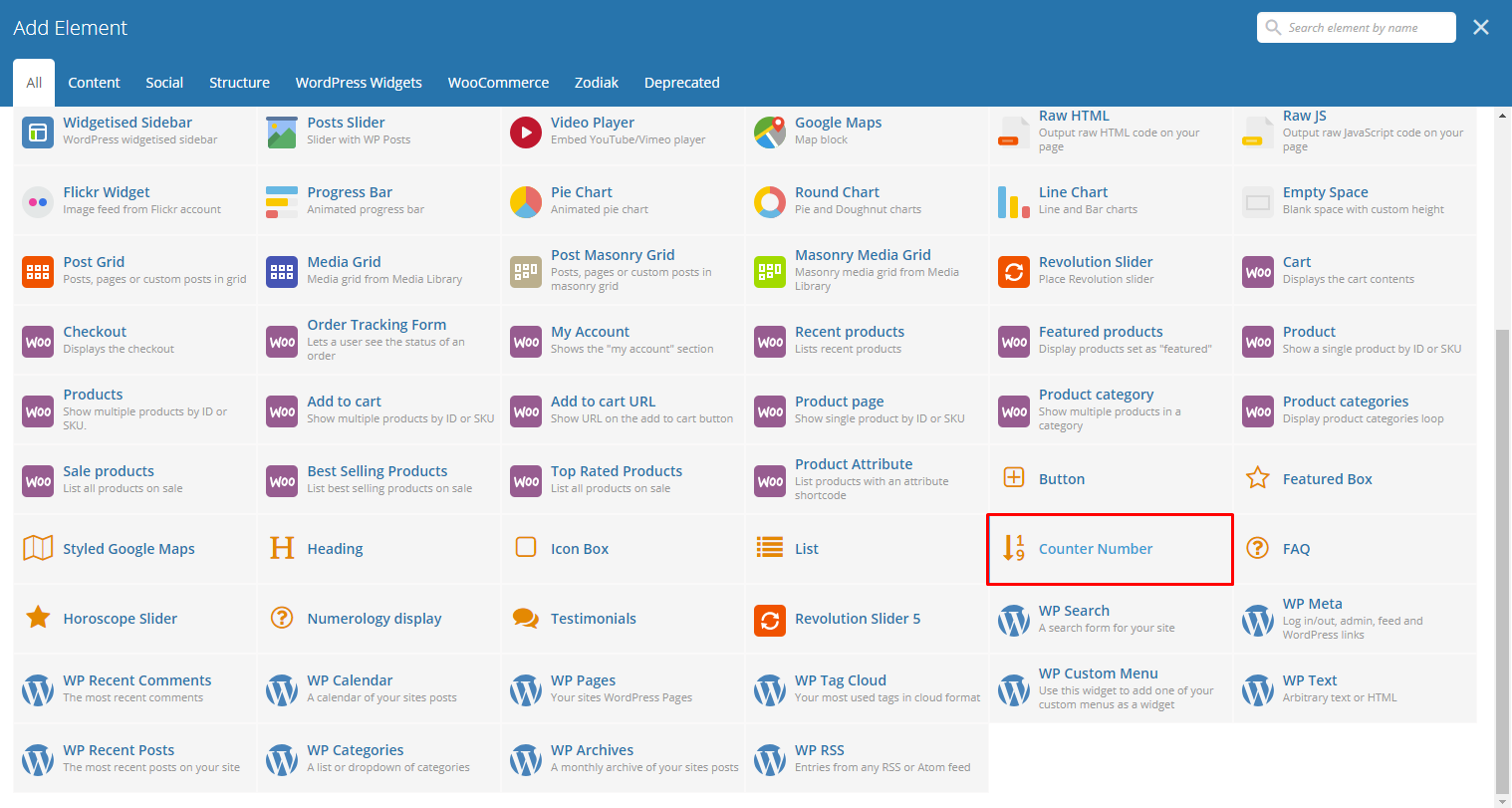
|
This will create a Number Counter with description.
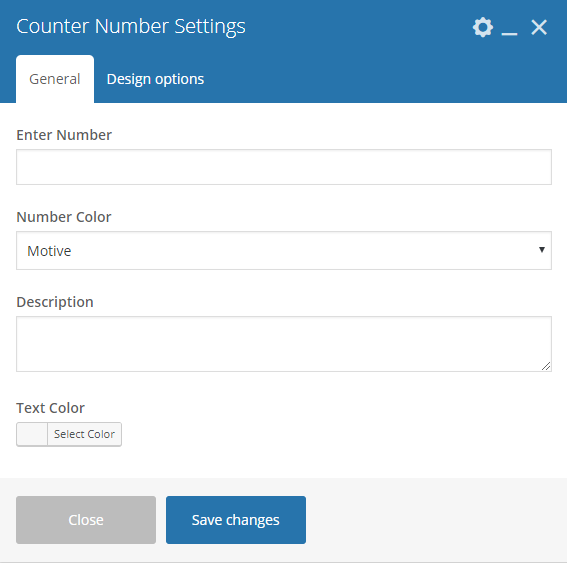
|
-General Tab-
- Enter Number - Enter the number for the counter.
- Number Color - Text color of the number.
- Description - Text below the number counter.
- Text Color - Text color of description.
-Design options Tab-
- Design options - Add/Change the margin, border, or padding of the promo section.
- Border color - Color of the border line.
- Border style - The style of the border line.
- Border radius - The size of the border.
- Background - Background color or image of the promo section.
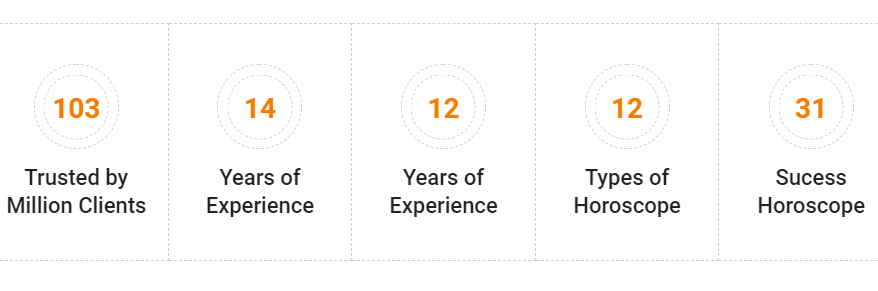
|
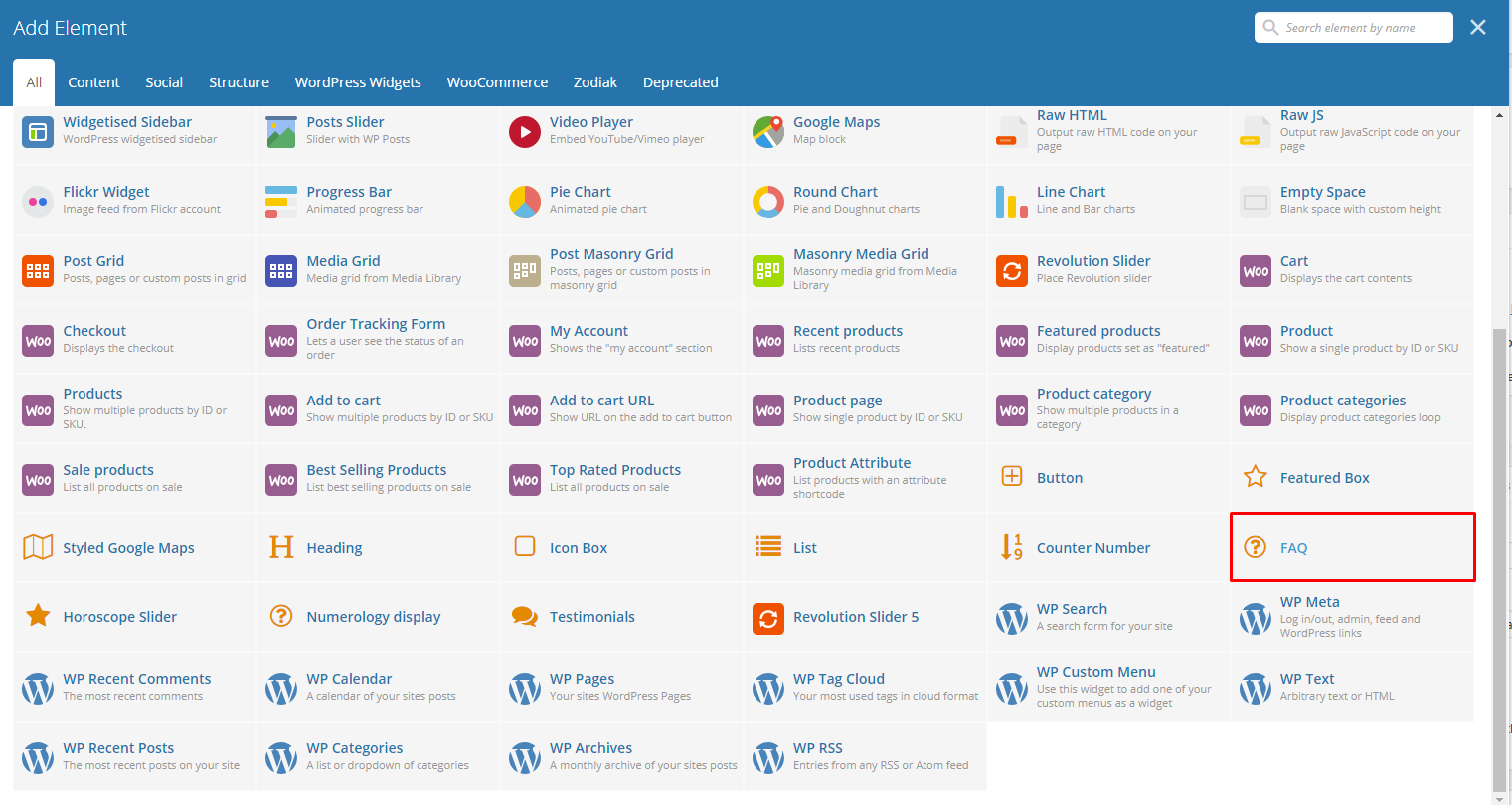
|
This element lets you add an FAQs with category on the page.
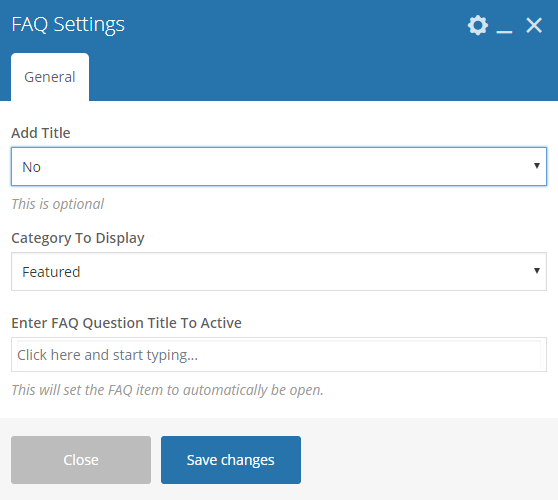
|
-Category Tab-
Add Title - Option to add a title on top of the FAQs.
- Header Title - If Yes, this option will show. Text for the title.
- Title Align - Alignment of the title.
- Title Color - Text color of the title.
Category To Display - Choose a category in the FAQ to post.
Enter FAQ Question Title To Active - Choose an FAQ item that will be open.
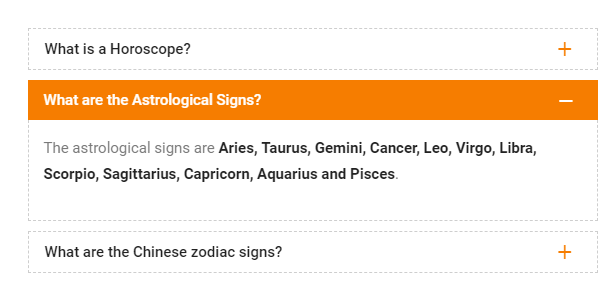
|
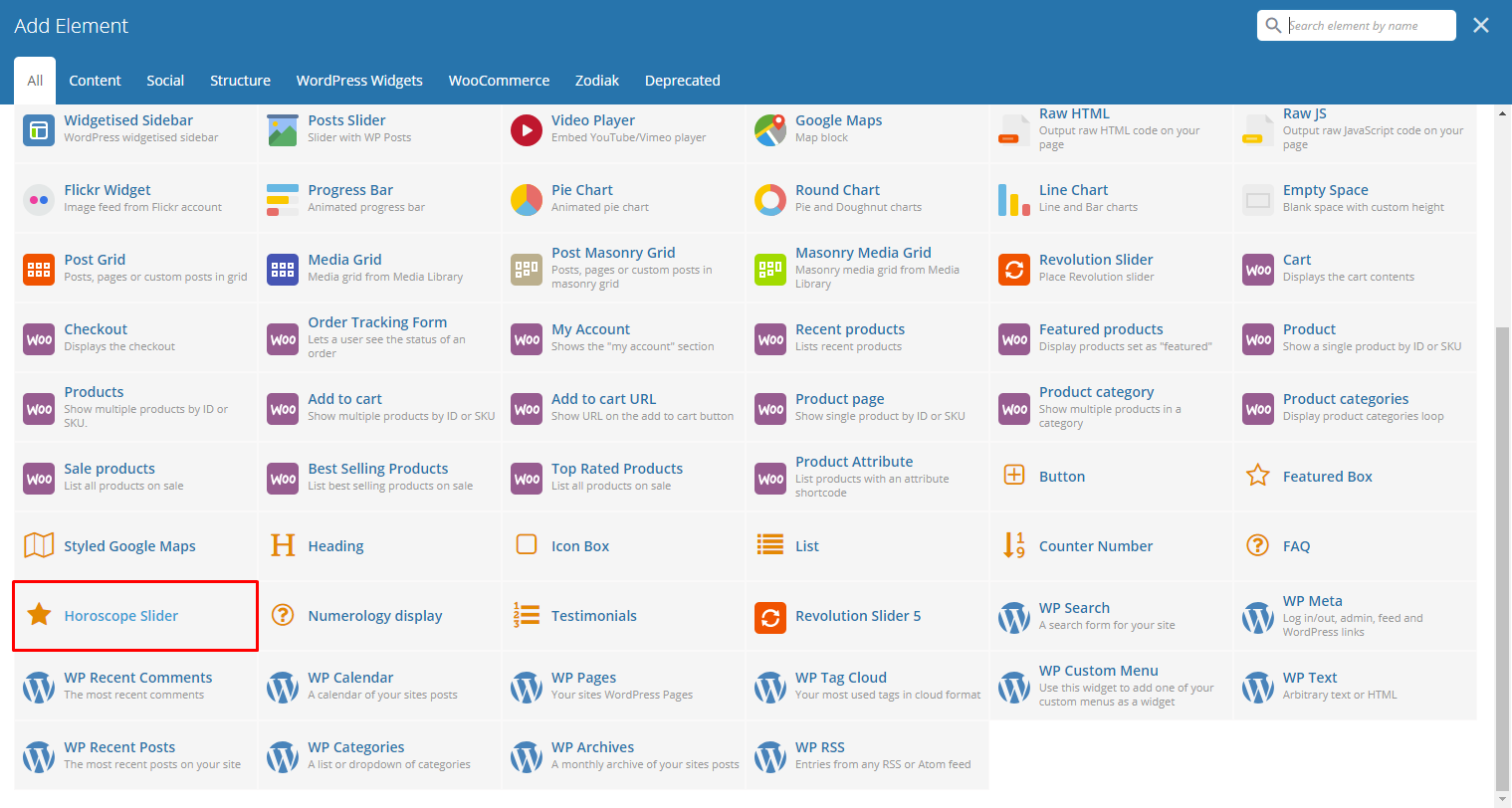
|
This element lets you add a Horoscope slider in the page.
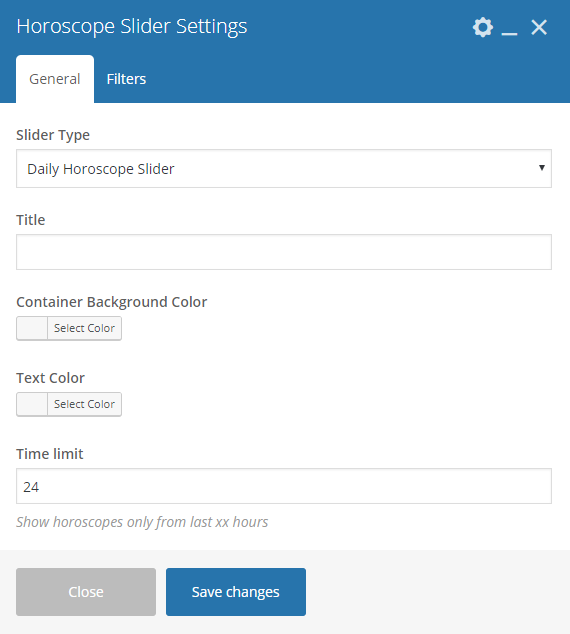
|
-General Tab-
- Slider Type - Font color of the testimonials.
- Title - Make the slider automatically move.
- Container Background Color - Speed of the autoplay.
- Text Color - Option to make the testimonials fade rather than slide to change.
- Time limit - Option to show navigation dots at the bottom of the testimonial slider.
-Filters Tab-
- Limit - Set results limit.
- Skip X elements - Skip a number of elements from the results.
- Order - How the posts order looks.
- Order by - How the posts are ordered.
- Specify Horoscope Items - Only selected posts are shown.
- Exclude Horoscope Items - None of the selected posts will be displayed.
- Specify Horoscope Categories - Only show posts under the categories.
- Exclude Horoscope Categories - None of the posts under the categories are shown.
- Specify post tags - Only show posts with selected tags.
- Keyword search - Show items with certain keyword.
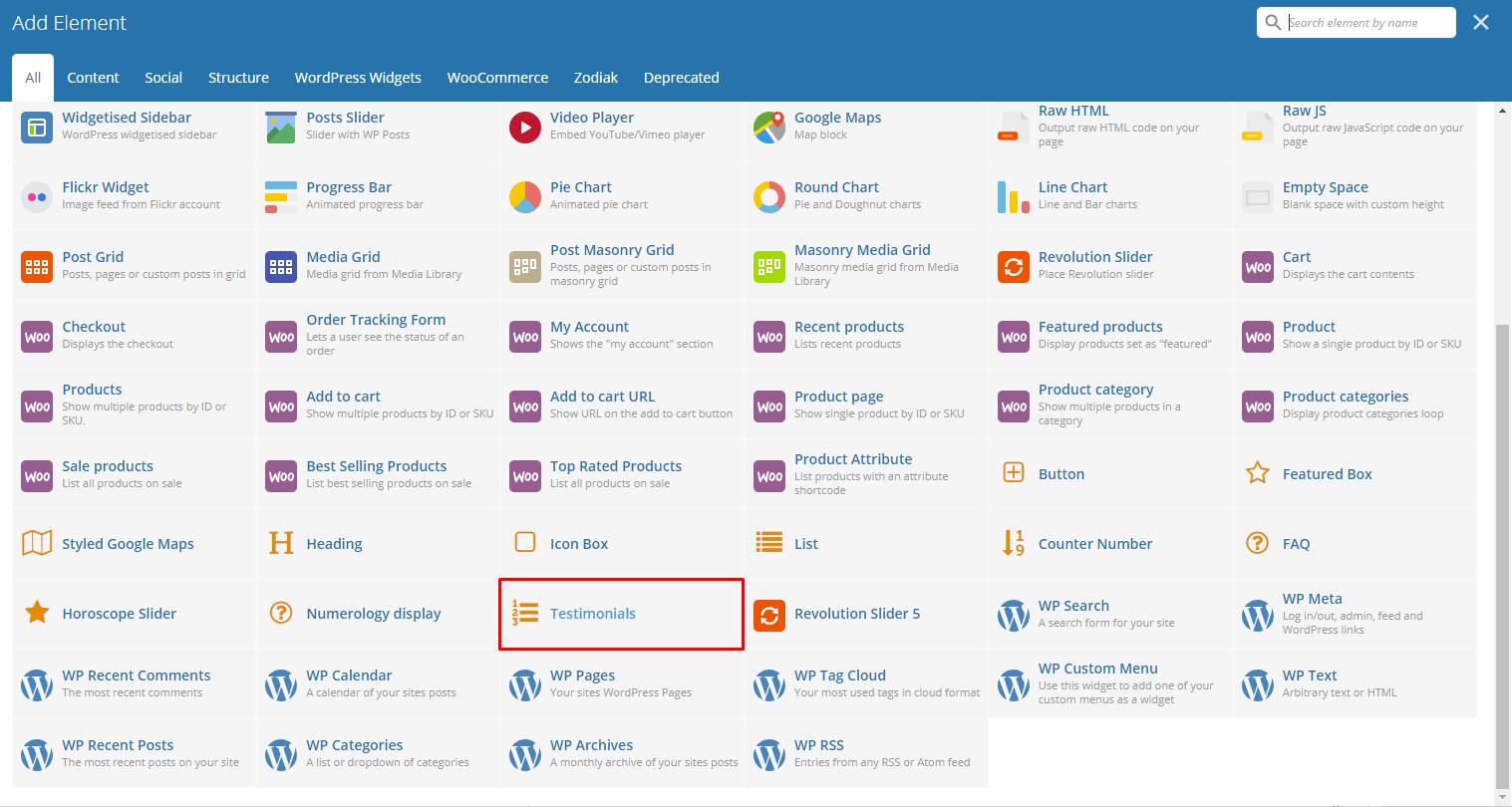
|
Gives you an option to show Testimonials that are made on your site.
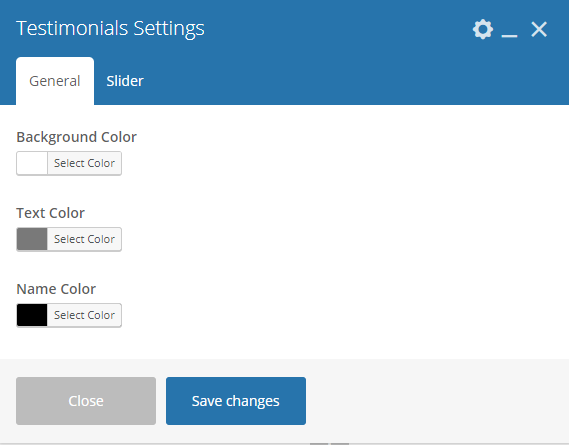
|
-General Tab-
- Background Color - Title of the Testimonials block.
- Text Color - Number of testimonials being shown in a row.
- Name Color -
-Filters Tab-
- Dots - Option to add dot navigation in the slider.
- Autoplay - Option to make the slider move on its own.
- Speed [ms] - Speed of the slider.
- Order - How the testimonials order looks.
- Order by - How the testimonials are ordered.
- Limit - Number of items to show in the page.