To create a new testimonial, on your Dashboard navigate to Testimonials > Add New.
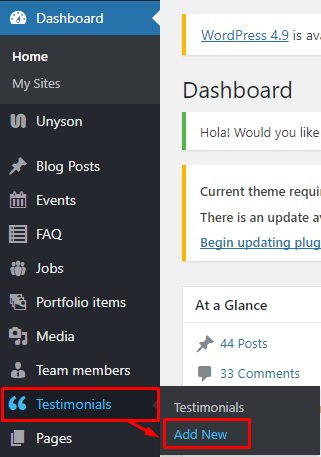
|
The Add New Testimonial page will show. Add the details for the testimonial.

|
Title - The title of the single testimonial page.
Editor container - You can add here the testimonial.
Author
- Name - The name of the one who said the testimonial.
- Title - Position in the company.
- Company - Name of the company.
Featured Image - Author’s picture.
After adding all the details, click on Publish button to save.
To add testimonials to a page, elements in the Visual Composer are used.

|

|
These are the elements that will add an event on the page. For more information about this element, go to Sella Custom Shortcodes > Testimonials/Testimonials slider.
To delete a Testimonial, navigate your Dashboard to Testimonials > Testimonials
In the Testimonials page, you will see all the created testimonials.
To delete a testimonial, you have two options:
Single Testimonial Delete - Hover your mouse pointer on the testimonial that you would like to delete. You will see a Trash option pop-up. Click on Trash to delete.
Multiple Testimonials Delete - To delete multiple testimonials, click on the box beside the testimonials you would want to delete. Then click on the drop-down box for Bulk Actions and choose the Move to Trash option. Click on Apply button to delete.